Cyberduck
Cyberduck is a popular graphical file transfer tool for Windows and macOS that supports the S3 API. However, OSN requires a non-default S3 profile to connect to OSN. To enable the profile:
- Open the Cyberduck “Preferences” pane from the “Edit” menu dropdown.
- Select “Profiles” and search for the “S3 (Deprecated path style requests)” profile.
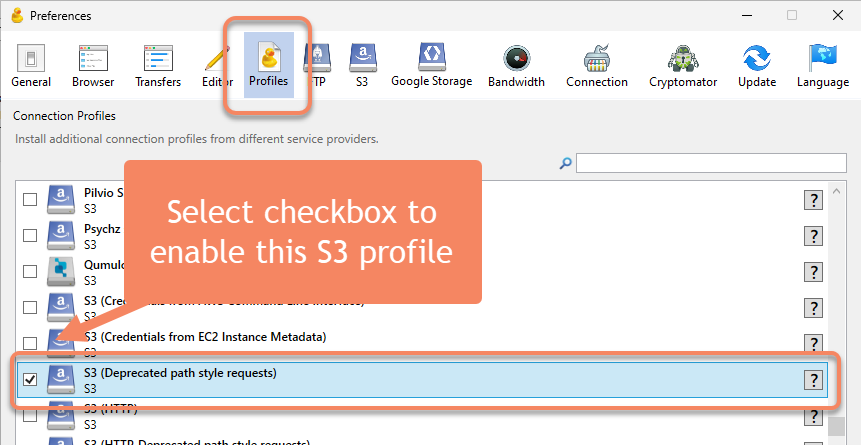
- Check the checkbox next to the “S3 (Deprecated path style requests)” profile to enable.
To add your OSN bucket and access credentials:
- Open Cyberduck and select the bookmarks icon
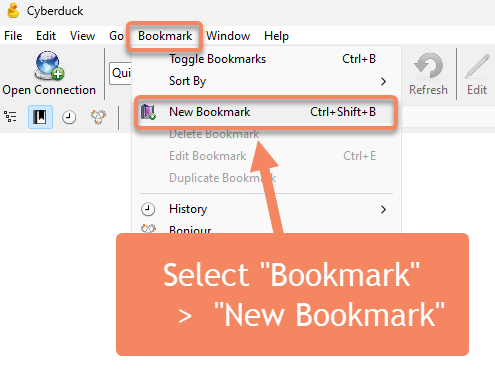
- Fill in the information corresponding with your OSN bucket.
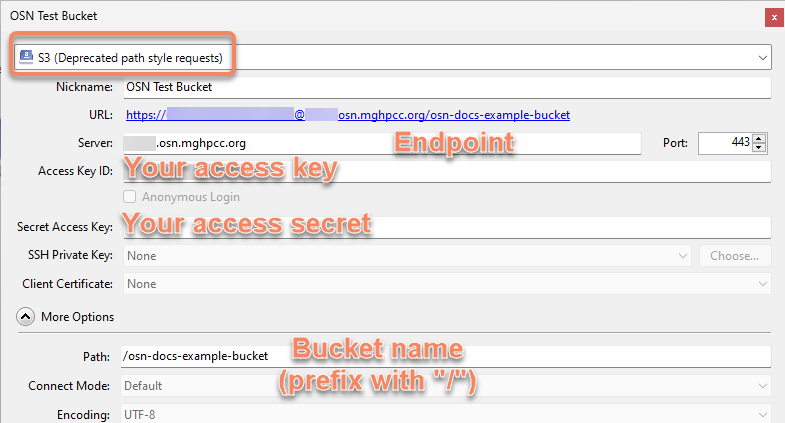
Type: S3 (Deprecated path style requests)
Nickname: A name for your bookmark (only visible to you) Server: your OSN bucket endpoint
Access Key ID: your OSN bucket access key
Secret Access Key: your OSN bucket access secret
Path (under “More Options”): your OSN bucket name prefixed with “/”. For example:/osn-docs-example-bucket
info
https://mghp.osn.mghpcc.org the hostname is
mghp.osn.mghpcc.org).If you are accessing an anonymous access bucket, use “anonymous” for the Access ID portion and Cyberduck will then select the grayed out anonymous access box in the window.
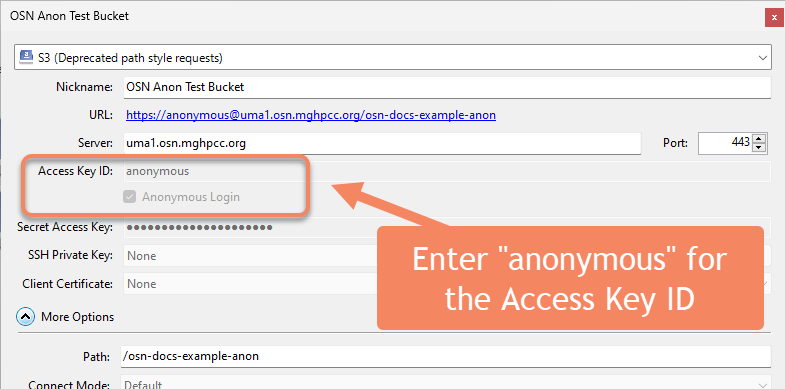
Exit the window for the bookmark to save.
Browsing, Uploading, and Downloading
Once a bookmark is created, you can use it to access data by double-clicking the bookmark. This logs you in and lists the contents of the dataset.
info
If your buckets have large object counts, you will need to increase the Timeout settings for connections.
Go to Preferences > Connection and change the box next to Timeout for
opening connections (seconds) and change the setting to 90 seconds.
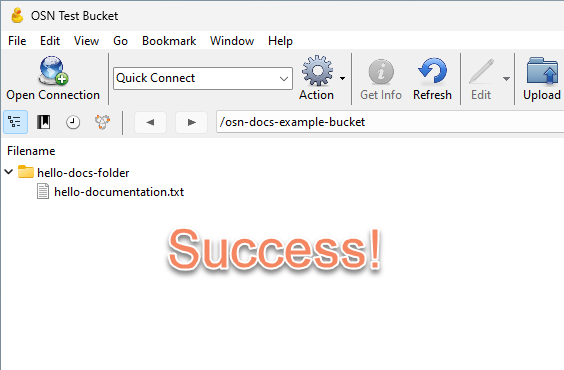
Directory listing within bucket.
Cyberduck client is a full-fledged transfer client so desktop up/downloads can be easily performed for data sets. The tool supports multiple upload/download streams, chunking, pausing and restarting.